Much needed update has arrived to Android’s YouTube app. Google has recently updated YouTube app for Android, which includes few updates like YouTube mix automatic playlist, reply to comments, deleting own comments and more. And there’s a special update available for people on slow internet connection. Yes, you can change the stream quality of the video manually. You can stream YouTube videos in 144p, 240p, 360p and 720p quality based on your selection. Previously there was no such option available on YouTube app for Android.
Before getting into this how-to, check whether your YouTube app is updated to the latest version, if not go to play store and update the app. Click here to update your YouTube app. Open YouTube app and play a video, to change the video quality, just tap the three vertical dotted options in the top right corner.
Now, tap the gear icon in the center to change the streaming quality. A pop-up appears and you need to choose streaming quality, if you’re on a slow internet connection choose 144p or 240p, otherwise choose 360p or 720p to watch video in a high quality. If you’re not comfortable with manual setting, choose “Auto” option and it would change the video quality based on your internet speed.
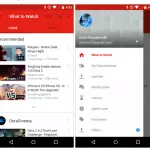
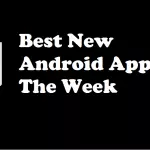

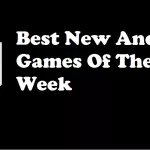


Leave a Reply