Are you a movie addict? Do you collect your favorite movies in external hard disk? Frankly, Yes I’m a movie addict and my hard disk is overloaded with my favorite movies. On the other end collecting favorite movies isn’t a matter, getting perfectly synchronized subtitle matters a lot for me. Sometimes the search for exact subtitle would exceed the movie duration, where a lot of searching and researching occurs in it. Is this is a problem for you too about getting exact subtitle for the movie. Problem solved!
Now you can download subtitle automatically using VLSub, by using an extension for VLC Media Player you can solve your subtitle search problem.
Initially check whether you have installed VLC Media Player if not download and instal it to your computer.
- Download VLSub extension, extract the downloaded ZIP file and open the windows batch file named “windows_installer.bat”.
- After opening the batch file command prompt appears, just type “a” and hit ENTER button.
- Once installation is done, it will ask you to “press any key to continue…”
- Now, open any movie with VLC Media Player, go to View—>VLSub 0.9
- Once clicked, VLSub window pops out and it will fill out movie name automatically, just click “search by name” and searched result will be displayed below and select the subtitle and click “Download Selection“
- Find out perfect subtitle from the list you can close the VLSub window and enjoy your movie.
Alternate Method For Extension Installation:
You can use this method if the above batch file method doesn’t works.
- Download VLSub extract the ZIP file and find “vlsub.lua”
-
Now save the file “vlsub.lua” in vlc /lua/extensions directory of your OS:
- Windows (all users): %ProgramFiles%\VideoLAN\VLC\lua\extensions\
- Windows (current user): %APPDATA%\vlc\lua\extensions\
- Linux (all users): /usr/lib/vlc/lua/extensions/
- Linux (current user): ~/.local/share/vlc/lua/extensions/
- Mac OS X (all users): /Applications/VLC.app/Contents/MacOS/share/lua/extensions/
- Mac OS X (current user): /Users/%your_name%/Library/Application Support/org.videolan.vlc/lua/extensions/
That’s it subtitle search had been simplified by using an extension. This extension works on Windows, Mac OS and Linux platform. If any errors just comment about it below, will solve it.
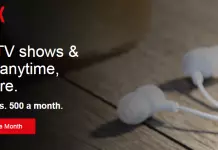

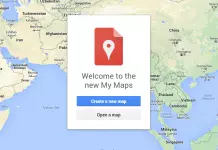
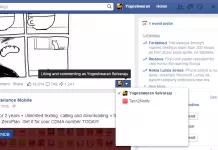
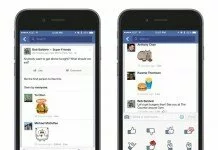
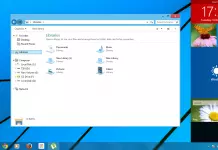

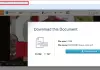



So the real question is how do I disable the annoying Chinese subtitles?
not working in vlc 2.12