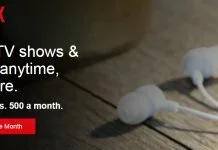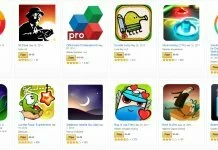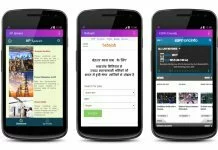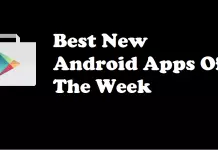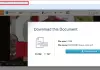Here is a trick to make your day bit easier. You could transfer files much faster than ever you do, no matter how big the file is. You could transfer your files over Wi-Fi in speed of 3 to 5 mbps where else a Bluetooth transfer would be in an average speed of 200 kbps. You just need ES file explorer app in both the Android device (4.1 +), just follow the instructions below and find how to transfer files between Android devices using WiFi.
Step 1: Go to your phone Settings, and then tap ‘More’ in wireless & networks.
Step 2: Tap ‘Tethering & Portable Hotspot’ and tap ‘Portable Wi-Fi hotspot’ checkbox.
Step 3: Now switch on Wi-Fi on other device where you need to transfer your file and connect to the first device.
Step 4: Now just open the ‘ES file explorer’ in both the Android device and select the file you need to transfer from first device
Step 5: After the selection tap ‘More’ at the right corner and tap ‘Send’ you will be asked for target
Step 6: Select the SSID of other device which is shown and tap ‘Send’
Step 7: And tap ‘Accept’ for incoming file request from the other device, now you would see a lightning fast transfer
No matter whatever the file size is. Note that the es file explorer should be opened in both the devices at the time of taping ‘send’. It would be 30 times faster than the bluetooth transfer.