Previously, we notified you about Facebook addiction killing app “Timerabbit“, and this time we would like to introduce you to WhatPulse. According to the official synopsis, “WhatPulse is a free service that lets you measure your computer usage and compete with your friends. Measure bandwidth, uptime and how many times you type or click in a day.” In a same way there an application called “App Habbits“, which track our time spend on smartphones, and tells you which application you’re addicted to.
If there’s a situation to spend more hours in front of your computer, do make use of f.lux for computer and bluelight filter app for Android to protect your eyes from straining.
Once you download and install WhatPulse to your Computer, open the program to start tracking your addiction level or time spent in front of computer. Enter your Email address and a new password to create account on WhatPulse, creating account helps you to save your tracking details online for future retrieval. Once you finish up the registration process, click the overview tab to check the overall tracks inputted on WhatPulse.
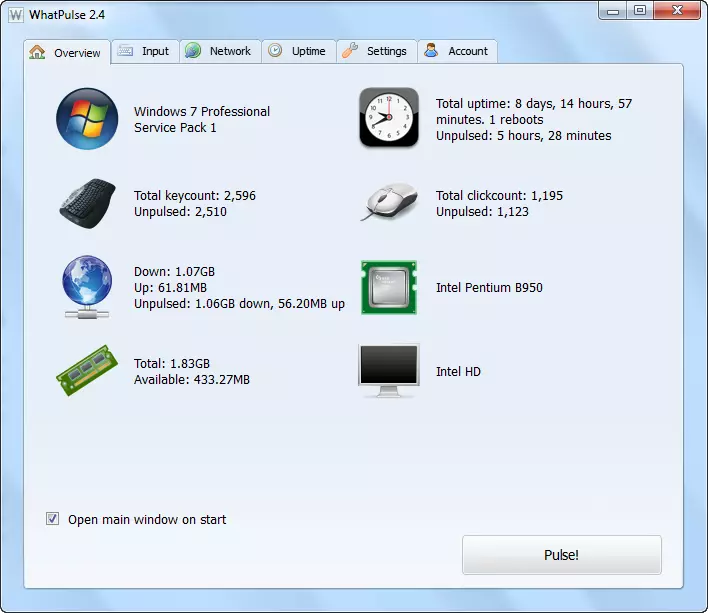 In Overview tab, you can find your PC’s details like type of Operating System, PC’s uptime, total key counts and clicks counts, network usage, RAM memory, Graphics card details and processor info. You can check in-depth details of it from other available tabs on WhatPulse.
In Overview tab, you can find your PC’s details like type of Operating System, PC’s uptime, total key counts and clicks counts, network usage, RAM memory, Graphics card details and processor info. You can check in-depth details of it from other available tabs on WhatPulse.
From Input tab, you can check keyboard heatmap, mouse heatmap, input history and applications.
You can also track your network usage with WhatPulse, it gives you the summary of total bytes downloaded and uploaded. Just click Network tab and get your details.
Customize WhatPulse according to your need by making few changes in Settings tab.
That’s it! Everything is ready to track. WhatPulse won’t be tracking your data’s from your computer, it just tracks the clicks count, PC’s uptime and network usage. If you don’t want to track your network and inputs, do make changes in settings tab and disable input and network statistics. WhatPulse is available for Windows, Mac, Linux Debian 32 & 64 Bit, Linux Generic 32 & 64 Bit.
Here’s the link to download WhatPulse.
Share your views about WhatPulse in the comment section.
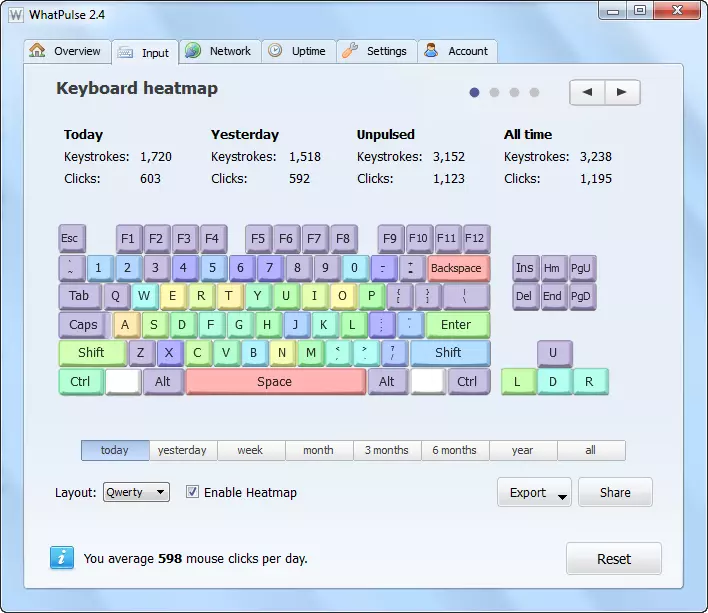
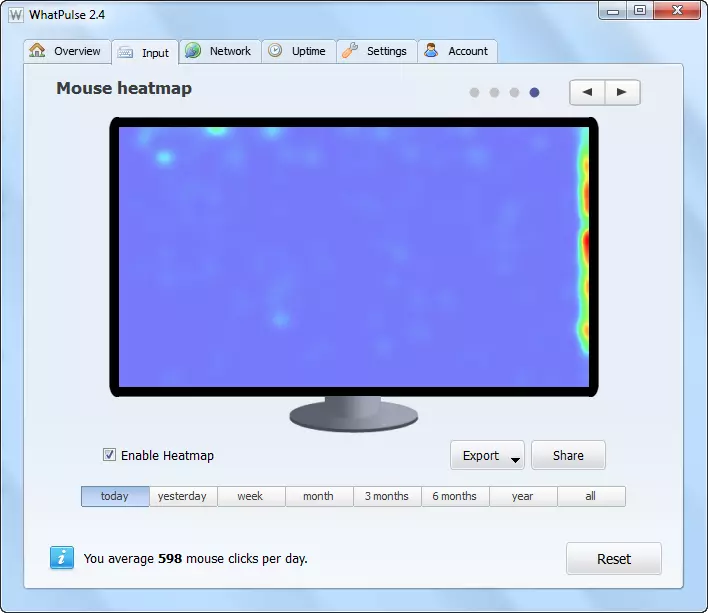
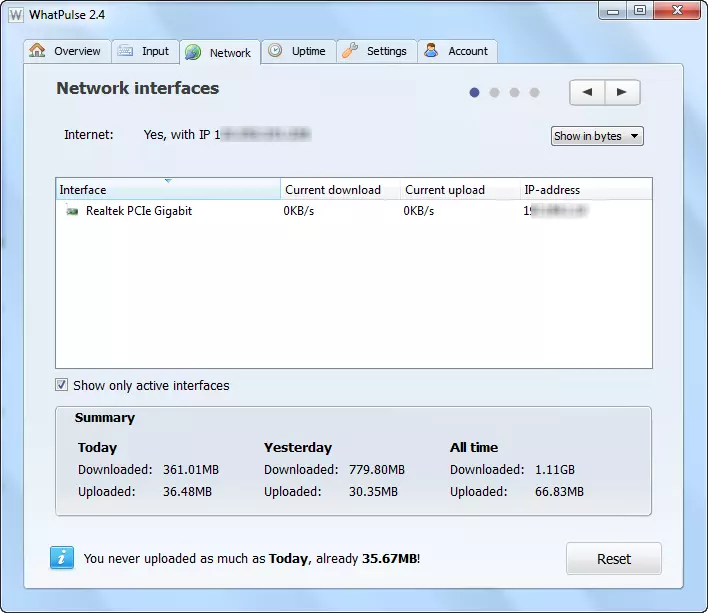

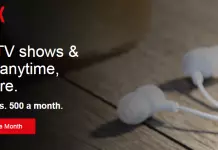

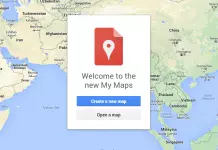
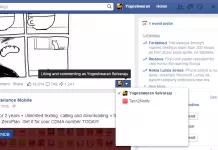
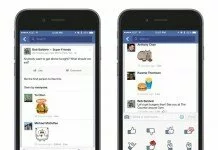
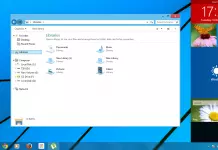

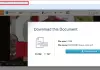



Thanks for letting us know a cool apps exists which helps us in monitoring our time in front of the computer as well as some additional details.