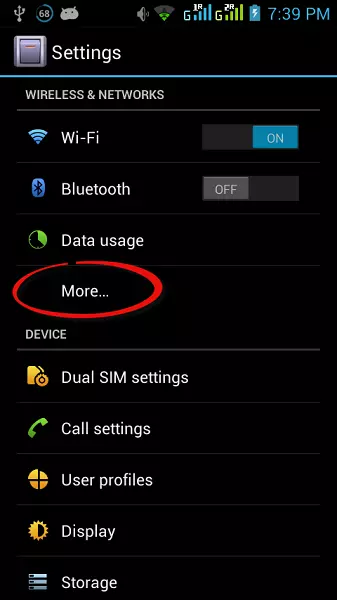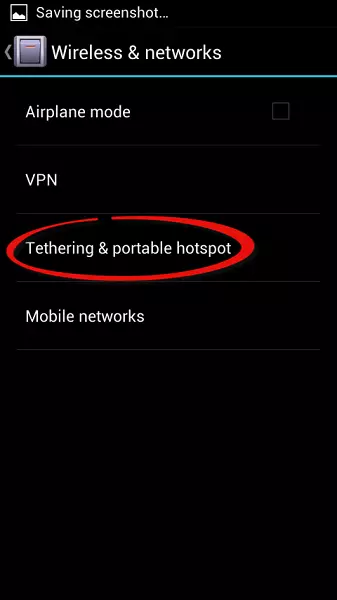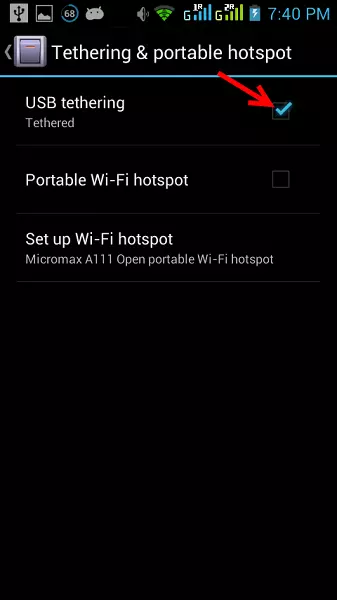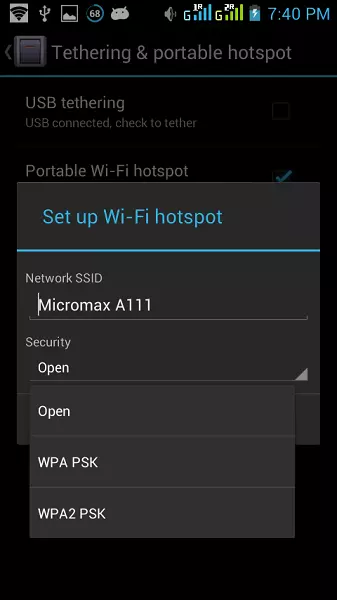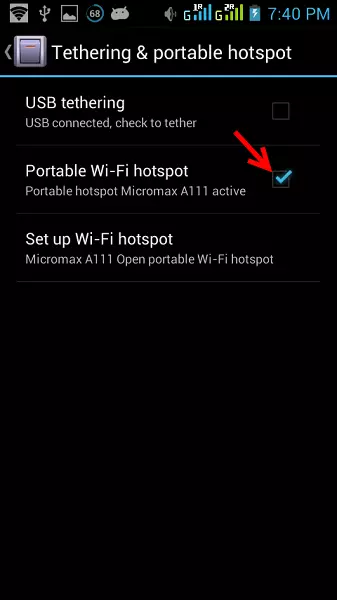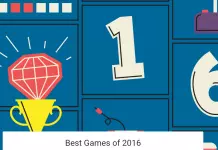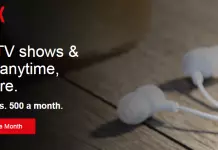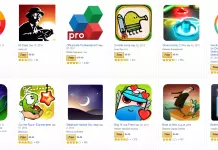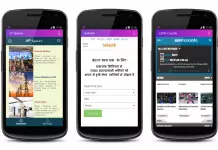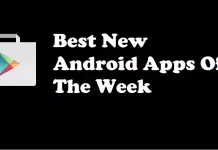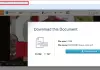You can share your internet connection via Android phone using Wi-Fi hotspot or a data cable.
Perform the below operations to get internet access via Android phone to your PC
Method 1. Using A data cable
- Connect the data cable to your PC and Android phone.
- After getting connected go to phone’s Setting, tap the More option in Wireless & Networks
- Now choose Tethering & portable hotspot
- Tap the check button to enable internet access using USB tethering.
- That’s it. Now you can use internet on your PC using an Android phone.
Method 2. Using WiFi Hotspot
- Turn on WiFi connection in both PC and Android phone.
- Go to phone’s Settings, tap the More option in Wireless & Networks.
- Choose Tethering & portable hotspot.
- Tap the Set up Wi-Fi hotspot, if you would like to keep your connection password free choose open or choose WPA or WPA2 for secure connection.

- If you choose WPA or WPA2 enter the password to get connected, after entering password tap the save button.
- Now tap the check button to enable internet access via Wi-Fi hotspot.
- Search for your Wi-Fi connection from your PC, if have enabled WPA connection then enter the password to get connected.
- That’s it.
If any problem exists just leave a comment about it in the comment section below, we will help you out.
Advertisement: