There are lots of apps available in the play store for scanning documents, but with certain limitations like a watermark in scanned copies, storage etc. If you would like to have an app without any limitations make use of Google Drive app. We all know about the Google services and its usage as we can use it unlimited times for free unless we have internet connection enabled on our devices.
Also Read: How To Download Movie Subtitles Automatically
- Download Google Drive to your Smartphone (Android, iPhone & iPad)
- After installation, tap the Google Drive icon to access it.
- You can find options like Upload, Create and Scan at the bottom of the application UI.
- Now tap on Scan option and your camera app will pop up.
- Take a picture of the document you would like to scan.
- Tap the Tick mark if you think that the image is good, if not satisfied tap the center button to scan document once again.
- You can crop the image by using the crop option at the top right corner, and then tap the tick mark.
- Once you tap the tick mark your file will be uploaded to Google Drive.
- Your file saved for later retrieval or you can also download it to your phone by using download option.
Google Drive provides you 15GB of file storage to save your files, as you can scan and save unlimited files to Google Drive. If you have any alternate app to scan documents similar to Google Drive, please share it in our comment section.
Advertisement:
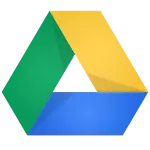

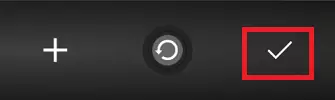

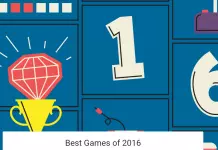
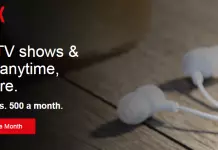
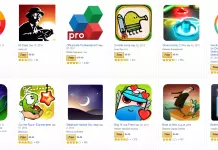
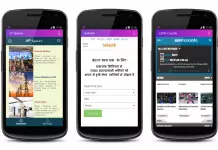
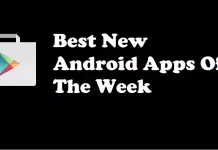


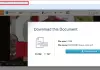



I have 4.2.2 on alcatel one touch fierce. There is no scan button on a fully updated Drive app. I can’t find any help, just a lot of other people with the same issue.