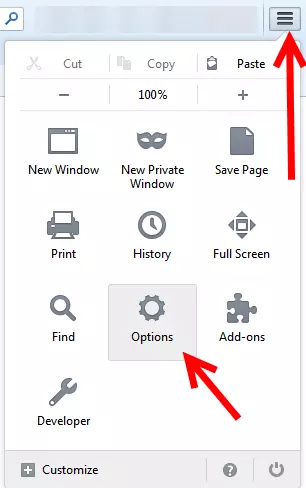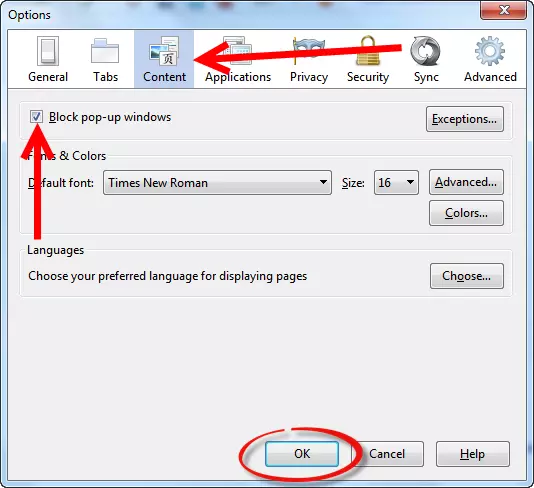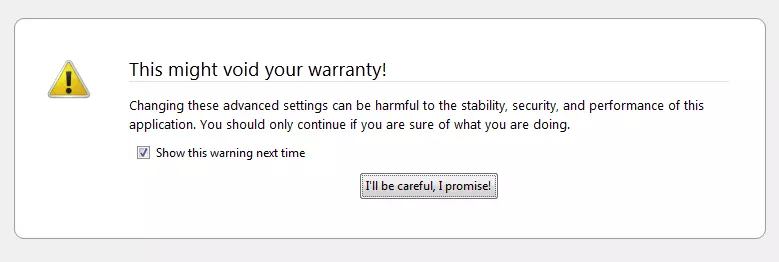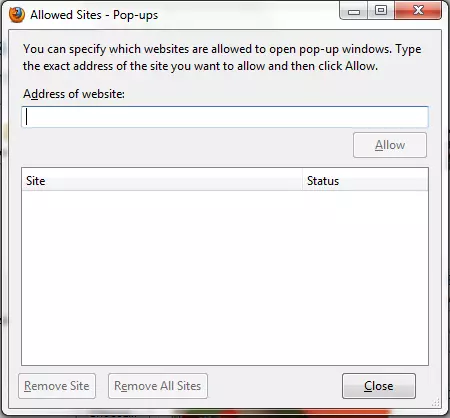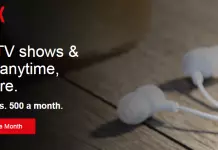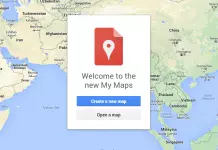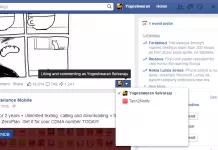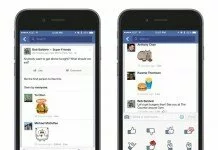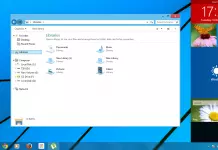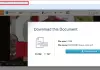Do mouse-click pop-ups make you annoyed while browsing? Now its made possible that you will not get any pop-ups while using Firefox browser. Just follow the steps given below,
Easiest Method:
- Go to Firefox Menu —> choose Options.
- Click on Content tab and tick mark the Block pop-up windows.
- Click the Ok button to save your changes made.
Disabling pop-ups in Firefox:
- Type or copy & paste about:config in the browser’s address bar and hit the enter key.
- First time users need to confirm that they are careful about actions taken on the next page.

- Type or copy & paste dom.popup_allowed_events into the search field.

- Double-click the preference and remove all the values in it.
- If you remove all the values no pop-ups will appear in any site.
- If you need the pop-ups to appear back, you can choose “Options” button to edit pop-ups which can be allowed to a particular site alone.
- You can also add the site url in which pop-ups can be allowed by choosing “Edit Pop-up Blocker Options..”.
- If any trouble in it, just comment. We are here to help.
Advertisement: