Have ever noticed that your browser gets crashed while loading up GIF animations? Most of the times it happens. Actually, we don’t need those GIF animations while browsing and we won’t use those GIF animations too. If you would like to stop the animated GIF’s playing automatically in your browser do the following instructions,
Also Read: How To Download Movie Subtitles Automatically
For Firefox Users
- Open a new tab in the browser, type about:config in the address bar and then hit ENTER.
- You might see “This might void your warranty!” notification, just click “I’ll be careful, I promise!“
- Type animation in the search box and choose image.animation_mode
- Double click on the image.animation_mode, and enter the string value as none by removing normal in the pop-up box.
- Click OK button.
For Chrome Users
Chrome users add Paused! extension to your browser to stop playing animated GIF’s automatically.
Here’s the link to download Paused! From chrome store.
If paused plugin doesn’t work for you, do check GIF blocker to stop playing GIF animation automatically.
Here’s the link to download GIF Blocker from chrome store.
For Opera Users
- Open your browser and hit F12 button.
- Remove the check from “Enable GIF/SVG animation” option.
For Internet Explorer users
- Let the web page to load and hit the ESC button.
The above mentioned ESC button method would work on all browsers, maybe not all the time. If you know any other method to stop playing animated GIF’s share it on our comment section.

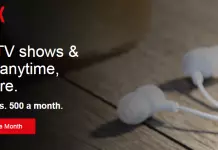

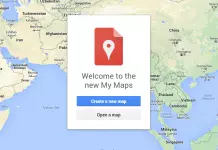
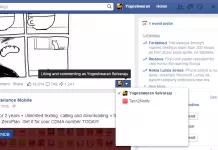
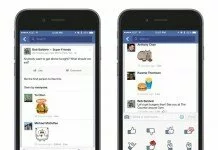
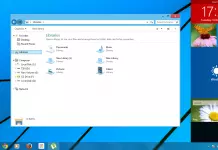

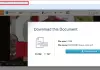



The Paused! extension no longer works in Chrome, and there doesn’t seem to be any other way to stop animations. It’s dreadful.